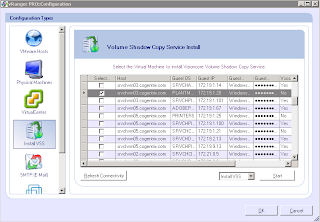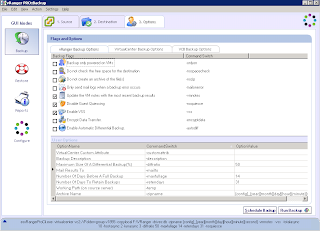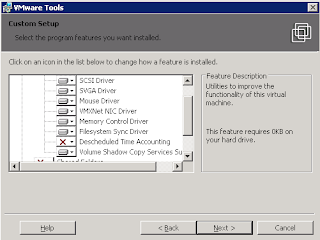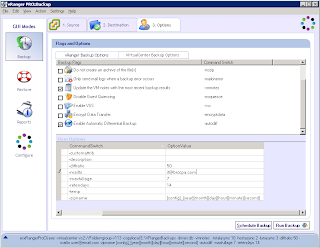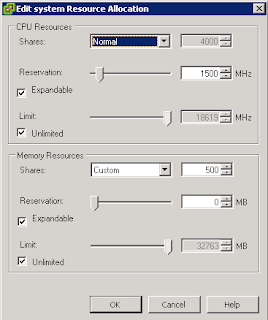Here's a quick primer for setting up NDMP on the Celerra. This post is assuming that you are working with FC tape device and you have it connected to the aux port for the datamover on server_2. Note that configuring the NDMP option on the celerra has you shutting down the data movers, and that means no access to CIFS or iSCSI Luns that are published through the Data Movers, so plan accordingly!
From the Control Station, halt each Data Mover to be connected to the TLU and confirm it has halted by using this command syntax:
- $ server_cpu -halt -monitor now
server_cpu server_2 -halt -monitor now
- Type /nas/sbin/getreason and ensure that the status is powered off.
Cable each Data Mover to the Tape Library.
Turn on the Tape Library and verify that it is online. Restart each Data Mover connected to the Tape Library and confirm it has restarted by using this command syntax:
- $ server_cpu -reboot -monitor now
server_cpu server_2 -reboot -monitor now
- This could take 5 minutes or so…
After the Data Mover restarts, verify that the Data Mover can recognize its Tape Library device by using this command syntax:
- $ server_devconfig -probe -scsi –nondisks
server_devconfig server_2 -probe -scsi –nondisks
Save the Data Mover’s TLU devices to the Celerra Network Server database by using this command syntax:
- $ server_devconfig -create -scsi –nondisks
CAUTION: In a CLARiiON environment, before you run the server_devconfig -create command, verify that all paths to the Data Mover are active and no LUNs are trespassed. Running this command while paths are inactive causes errors in the Data Mover configuration file.
server_devconfig server_2 -create -scsi –nondisks
List the device addresses by using this command syntax:
- $ server_devconfig -list -scsi –nondisks
server_devconfig server_2 -list -scsi –nondisks
- The output will look similar to:
Server_2 :
Scsi device table
name addr type info
jbox1 c1t0l0 jbox ATL P1000 62200501.21
tape2 c1t4l0 tape QUANTUM DLT7000 245Fq_
tape3 c1t5l0 tape QUANTUM DLT7000 245Fq_
To assign a user account name and password to one or more Data Movers, log in to the
Control Station as nasadmin and switch user to root by typing:
- $ su
- Type the root password when prompted.
- To create an account, use the appropriate command syntax, as follows:
Text method: - # /nas/sbin/server_user -add -password
MD5 password encryption method: - # /nas/sbin/server_user -add -md5 -password
/nas/sbin/server_user server_2 -add -md5 -password NDMPuser
- The output will look similar to:
Creating new user NDMPuser
User ID: 1000
Group ID: 1000
Home directory:
Changing password for user NDMPuser
New passwd:
Retype new passwd:
server_2 : done
Now you are ready to configure the backup solution to the celerra. This process will vary depending on the backup software. Basically, the next step is to add the NDMP server to the backup server using the ip address or hostname of the data movers and use the credentials you setup above. This will allow you to see the CIFS shares on the backup server, and will allow you to create a media set for the tape device and create backup jobs for the CIFS data.