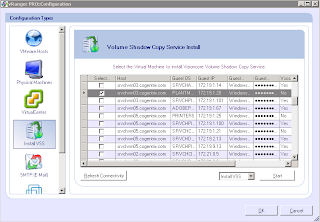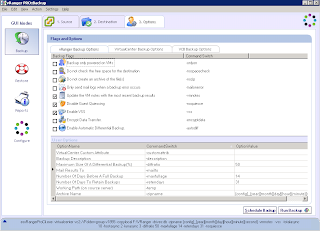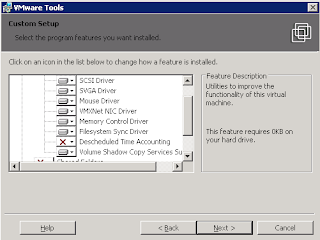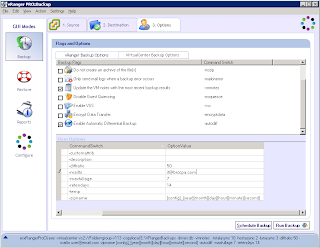Web Interface 5.0 for Windows.
The old web interface was how can I say this politely, less than impressive. There is a very nice face lift for the 5.0 version. Let's face it with all the eye candy out there now a nice user interface is not only the norm, but becomes part of function.
- Breadcrumb navigation bar which replaces the old Home, Top, and Up links.
- User-selectable views to allow preferred display of published resources, with new features like tree views and group views.
- User-assistance to give helpful hints and help for the end users.
- Simple and Advanced modes for a more customizable look and feel.
- Mobile experience enhancements for the users with hand-held devices and integration with the Access Gateway.
- XenDesktop Support which allows users to access virtual desktops through the web interface.
- Web Interface for Sharepoint which makes it possible to deliver XenApp published apps and resources on to Sharepoint 2007. (Separate install)
- Improved support for Vista and Office 2007.
- Updated menu structure.
- little or no user configuration required.
- Web Interface integration and streamed app integration.
- Password change capability.
- Integration with XenApp Web Plugin and XenApp Plugin to stream apps to the desktop.
- No user configuration required, and seamless integration to the end users.
- Improved inter-isolation communication between multiple applications that are running in isolated profile environments.
- Differential synchronization to reduce latency and improve performance.
- Session-level performance counters.
- Real-time alerting.
- More pre-configurable and customizable and reporting.
- Integration with Health Check Agent.
- Active application monitoring.
- Internet Explorer 5.0 or higher.
- Tomcat 4.1.24.
- JRE 1.6.0_5 or later.
- Apache HTTP Server 2.0.49.
- IIS must be installed prior to install.
- ASP.Net, Windows Authentication Security, and IIS Mangement 6.
- supported on Windows 2000, 2003, and 2008
- Application Performance Monitor powered by Citrix Edgesight. This component adds ICA monitoring, service-level management and more to the Resource Manager feature included in the Enterprise Edition.
- Single Sign-on powered by Citrix Password Manager 4.6 SP1. Password Manager provides secure and managed access to applications running in the Citrix environment as well as the local apps on the desktop.
- Citrix Accelerator Plugin formerly WANScaler Client License. Provides WAN optimization and applicaiton accceleration for home-based, mobile or small office users.
- Citrix SmartAuditor. Records and plays user sessions using policies to automatically trigger the recordings.
- EasyCall. Embeds VOIP like triggers allowing users to click any telephone number in any app to make a call.